|
|

|
[Important]
Once license is
installed for a
myTaxExpress
installation.
Don't change the
myTaxExpress
installation
directory. When
you upgrade
myTaxExpress to
latest version
later, reinstall
it into existing
myTaxExpress
directory, so the
license PIN/Key
will still
work.
[Retrieve
License Key by
Internet]
-
Run
myTaxExpress,
welcome window
appears.
-
Click button
"Setup
License" or
choose menu
"Help |
Retrieve
License Key
Online...",
license window
will popup.
-
Enter the
email and
verification
code, which is
included in an
email sent to
you after you
made
payment.
click to
see large
picture
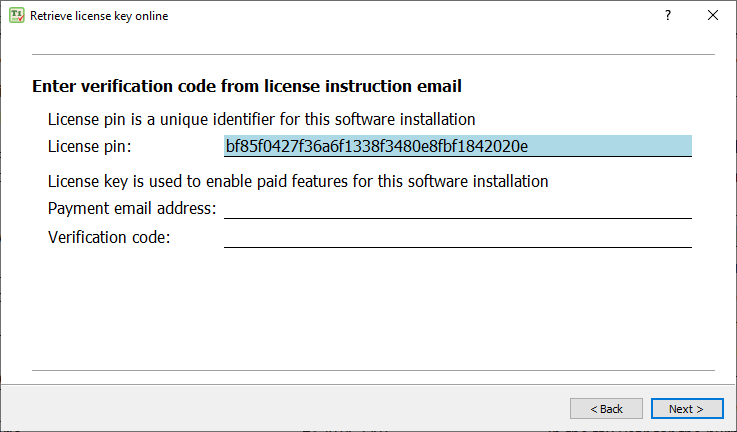
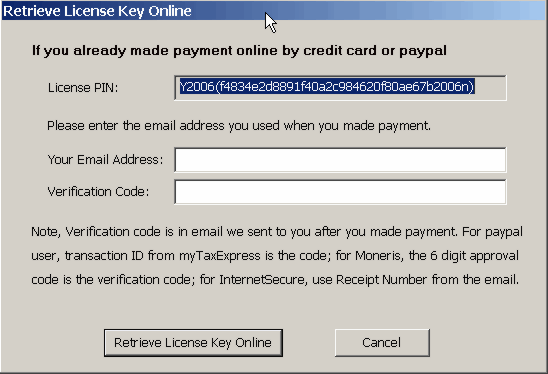
-
Click button
"Retrieve
License Key
Online".
-
Click button
"Yes" to
confirm the
installation
is what you
want to
license.
-
License key
will be
retrieved
successfully.
Click "OK"
button to
close license
setup window.
[Manual License
Key
Installation]
-
Run
myTaxExpress,
welcome window
appears.
-
choose menu
"Help |
Install
License Key
Manually ...",
license window
will popup.
-
Click button
"Generate PIN
Email",
Notepad will
popup an email
with your
license PIN in
it.
-
Send the whole
PIN email to
contact@mytaxexpress.com. You can use
Copy&Paste to
copy the full
PIN email.
click to
see large
picture
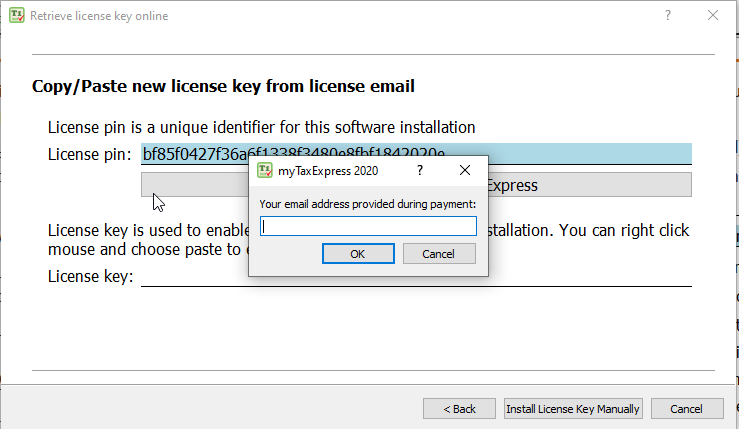
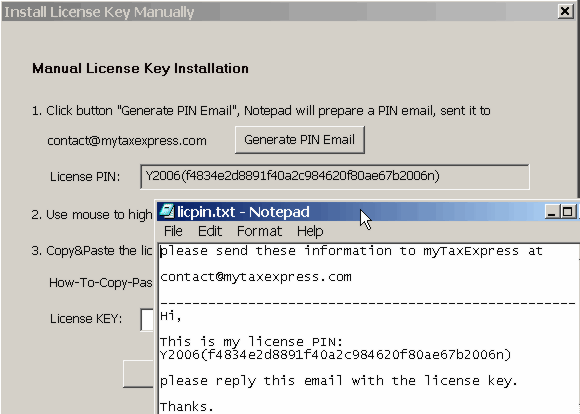
-
After you
receive
license key
email, Copy
the license
key you
received in
email to
clipboard.
Type Ctrl+C as
copy.
-
Paste the
license key
into the key
box. Type
Ctrl+V as
paste.
click to
see large
picture
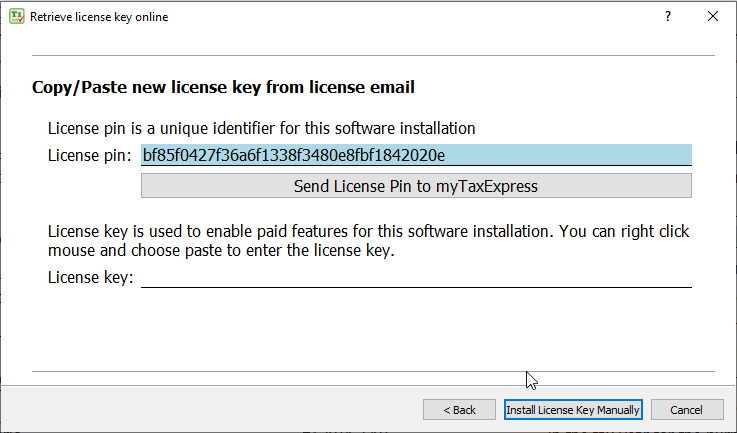
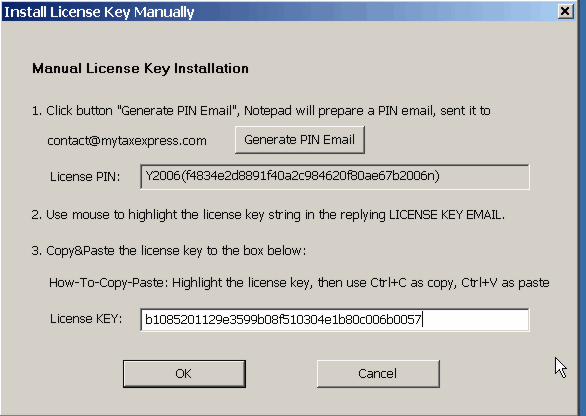
-
Click button
"Next" to
finish license
key
installation.
-
To verfiy the
license key
installation:
If you find
line 260 in T1
form is
accurately
calculated,
license key is
installed
properly; or
status bar
will tell if
an
installation
is licensed or
not.
|

|